Every Cricut model is compatible with its in-house app Cricut Design Space. This app is free to download and install. It is built so that the user can communicate with your Cricut Machine. The Design Space allows the user to give instructions to the device from your device. It can be used to design, upload, or select designs for your machine to cut. It includes various tools/options to create, manipulate, and customize all your projects.
Further, its cloud space includes a large library of images, fonts, and pre-designed projects. Now let us see how to install and use the Cricut Design App.

What Is the First Thing I Have to Do?
- To download the software, go to the Official site or click this link: https://design.cricut.com/.
- Depending on your system’s operating system, download the relevant one to download. Select Download for Windows for a Windows system. Or download it for Mac if you are using an Apple Computer.
- Once the software is downloaded, go to your downloads folder or navigate to download in your Chrome or Safari.
- After navigating the file on Windows, double-tap on the file. Then an installation window opens to show the installation progress.
- Once the Cricut Design App installation is complete, the Design Space icon automatically appears on your Desktop.
- If you are installing on a Mac computer. Go to the downloads folder, find the file, or select the .dmg extension file in the browser or from the Downloads folder.
- Next, you have to drag this file to the Applications folder. Once you drag it to the applications folder, the installation process begins.
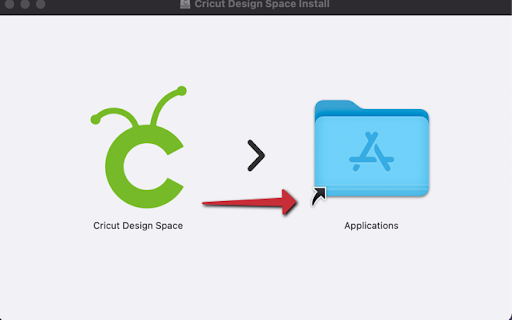
- Same as in Windows, the Design Space icon automatically appears on the Mac Applications folder after the installation.
- Finally, when you open the software, you must Sign in with your Cricut Id and password. Or, if you are new to this, you must set up your Cricut Id.
Best 5 Cricut Design App Tools and Their Functions
Once logged in, the first thing you will see when working on a new project is “canvas.” The canvas is your workspace, where all the layout takes place. The tool functions are placed at the top and left of the workspace. And on the right, you’ll find “layers” to work with images. We will talk about the most used tools.
1. Image Finding from the Library
Over to the left, go to the “image,” and there you will see the Cricut Image library. In this library, you will access a huge library of images to use for your projects. Also, by using a keyword or number id of an image, you can find the relevant image for your project. After finding the image, you want to use, tap on it, and add it to your canvas by selecting the button at the lower right of the Cricut Design app.
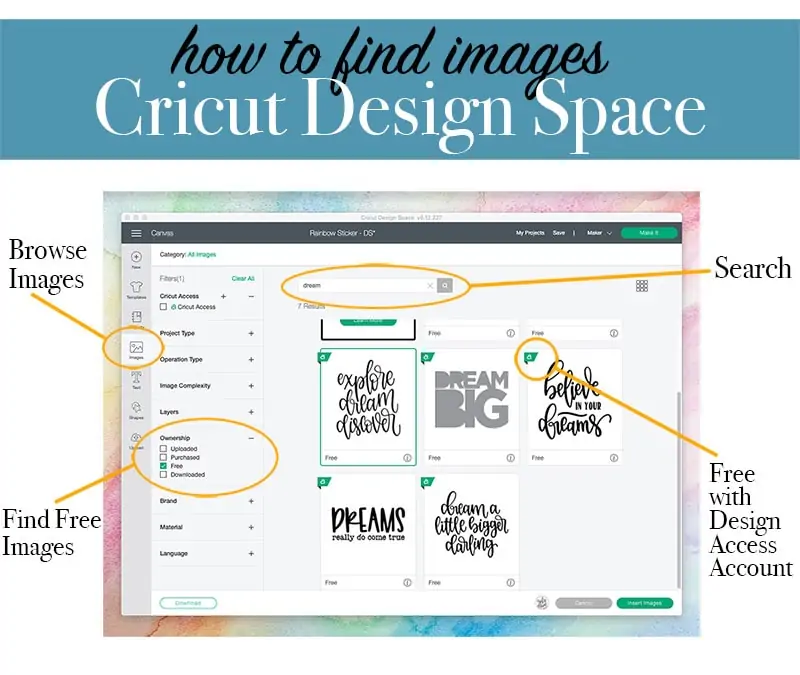
2. Simple Editing
The Cricut Design App allows for easy adjustment of images and tools with just a few tools. The foremost important of the tools are the anchors. Once you tap on any image, a box will appear around the image. Here each corner of the box is for a different function:
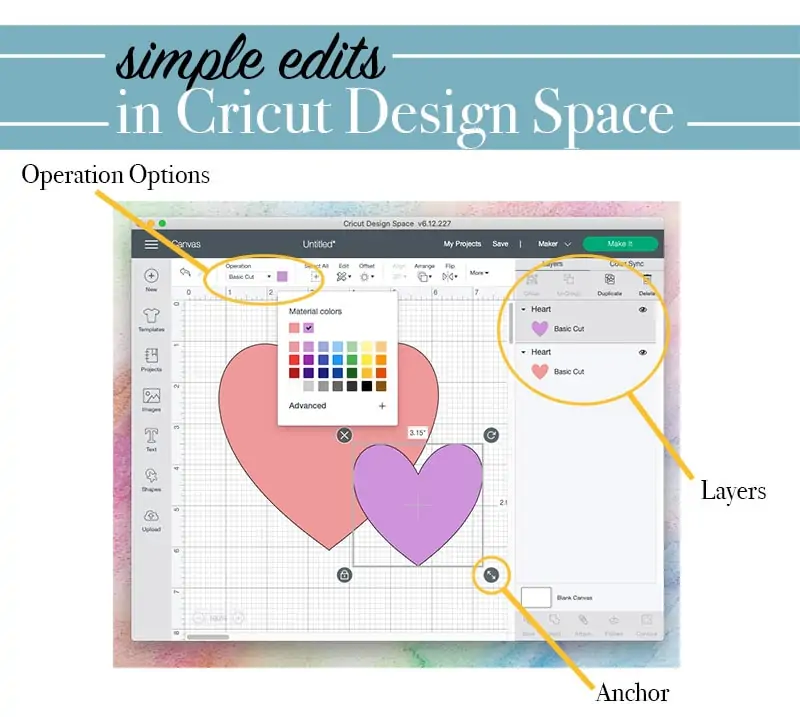
- To resize the image, use the pull arrow option.
- Select the lock to alter the proportion sets.
- To rotate the shape, Drag the curved arrow.
- Select the close option or “X” to delete the shape from the workspace.
3. Fonts
The Cricut Design app offers a range of fonts for creating a project. To select a font, go to Cricut specific font or use fonts available in your system. Using the fonts, you can cut, print or draw. However, depending on the material used, some fonts will work better on them than others.
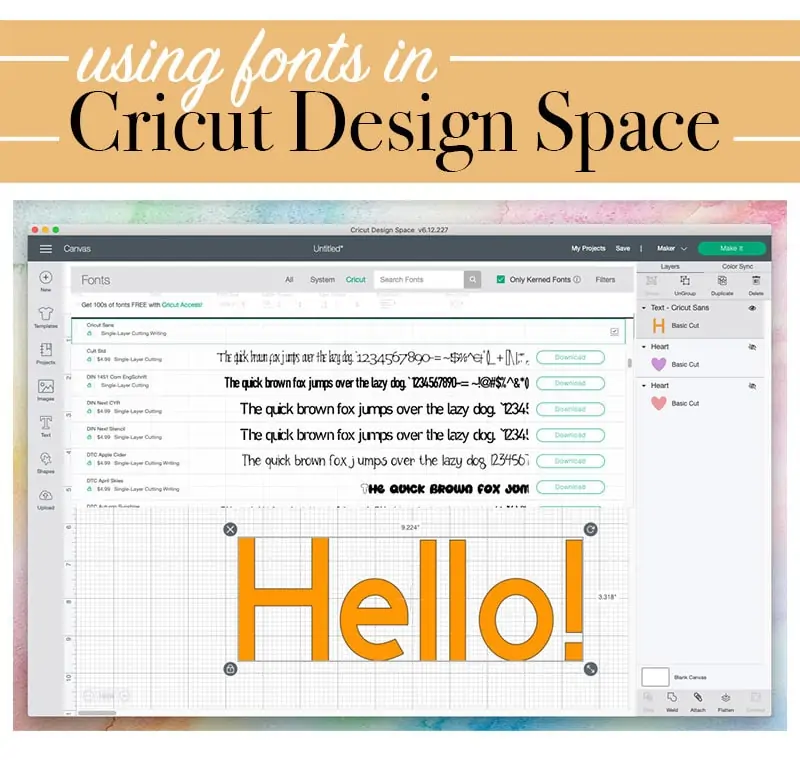
4. Make it
Make it; a tool is used after the design is complete, now you want the machine to cut it for you. So, to send the design to the mat, select the “make it” option and place all the project materials on the virtual mats depending on their colors. Additionally, you can choose to adjust the placement size of each piece. Next, follow the instructions on the screen to create the project with your Cricut device.
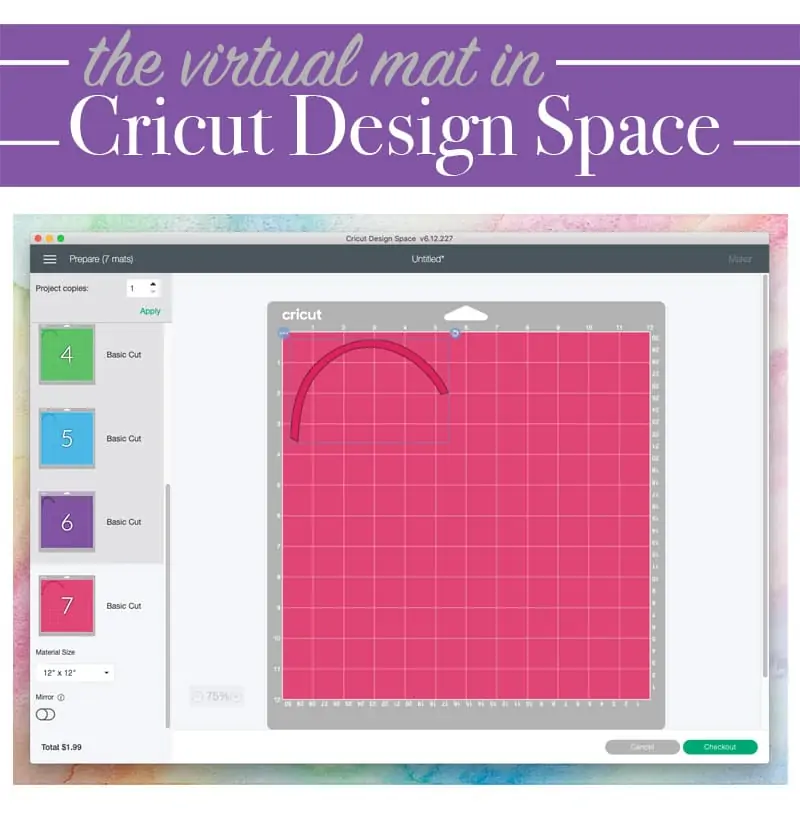
5. Project Saving
There are two options to save a project. The first option is to save the project on the system. The second option is to save the project over the cloud. If you wish to save the project on the cloud, remember you will need the internet to download the same in the future. Plus, saving it on the cloud lets you access the project on any device.
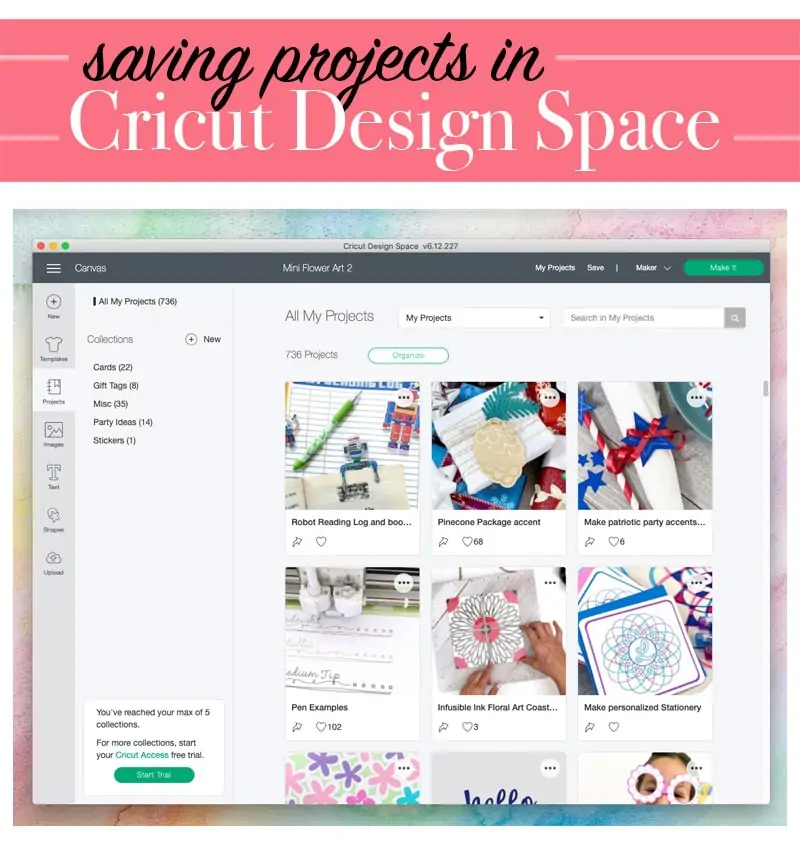
Conclusion
The Cricut Design Software App is a companion a user needs to create a Cricut machine. The Design Space helps the user at every step. The cloud space accessed from the app allows you to over a huge library of more than a hundred thousand images. It also allows for the cloud storage of users’ projects and accessibility from across different devices. It doesn’t matter if you are a beginner or a long-term user. So, make the app mandatory if you wish to use your Cricut device.
FAQs
What is the Cost of the Cricut Design App?
The Cricut offers a free download and use of the Cricut Design Space. However, for additional features, there is a paid “Cricut Access” plan.
What machines are compatible with Design Space?
The Design Space works with the Joy, Explore, and Maker series models. If your device is of the older version, they are no longer supported, so they do not work with the platform.
The Cricut Design app is working slowly on my Desktop. What should I do?
The operating speed of the Cricut app may be affected by different factors. One thing you can do is Force Reload. Select the View from the window and select the Force Reload option. Or the keyboard shortcut for Force Reload is Ctrl+Shift+R.